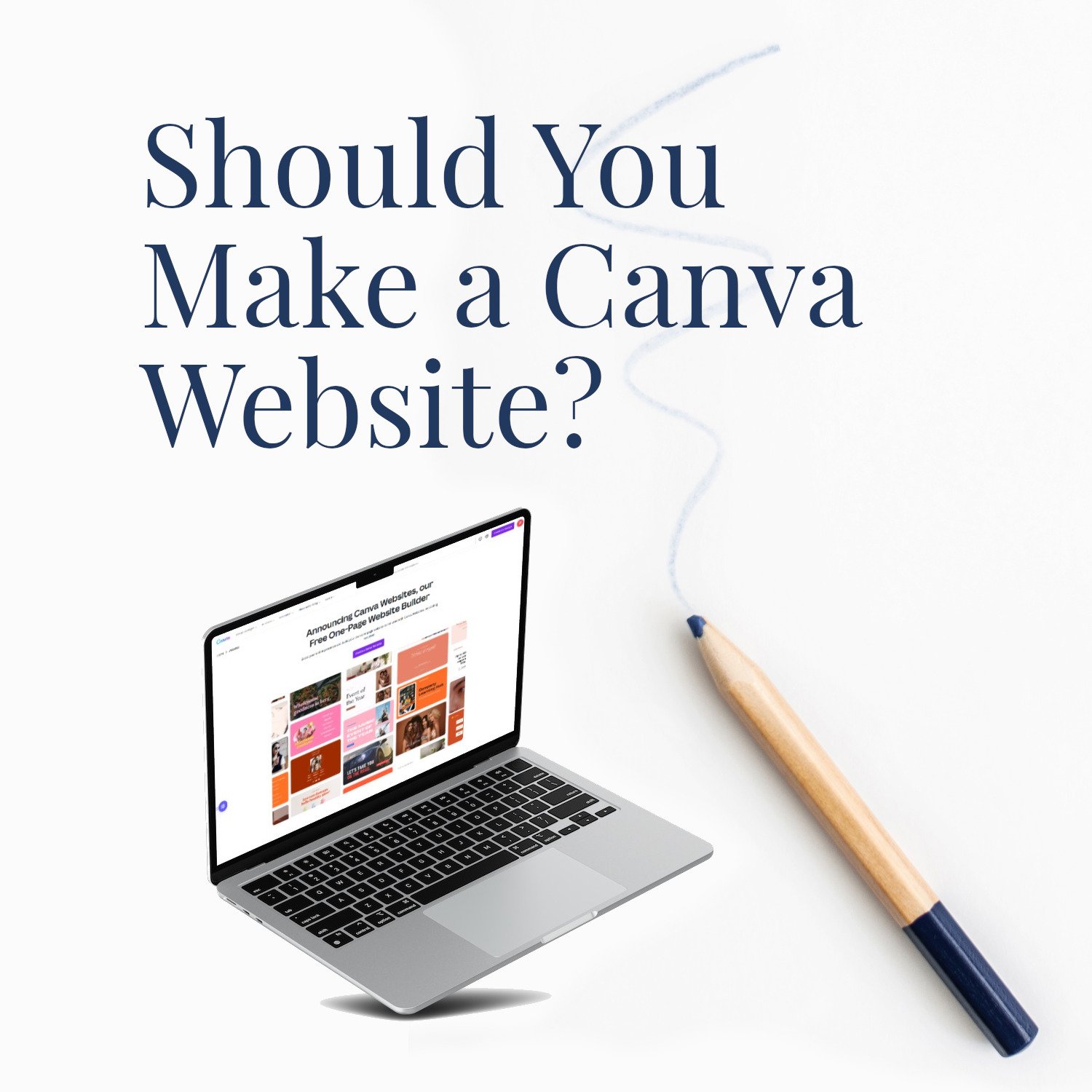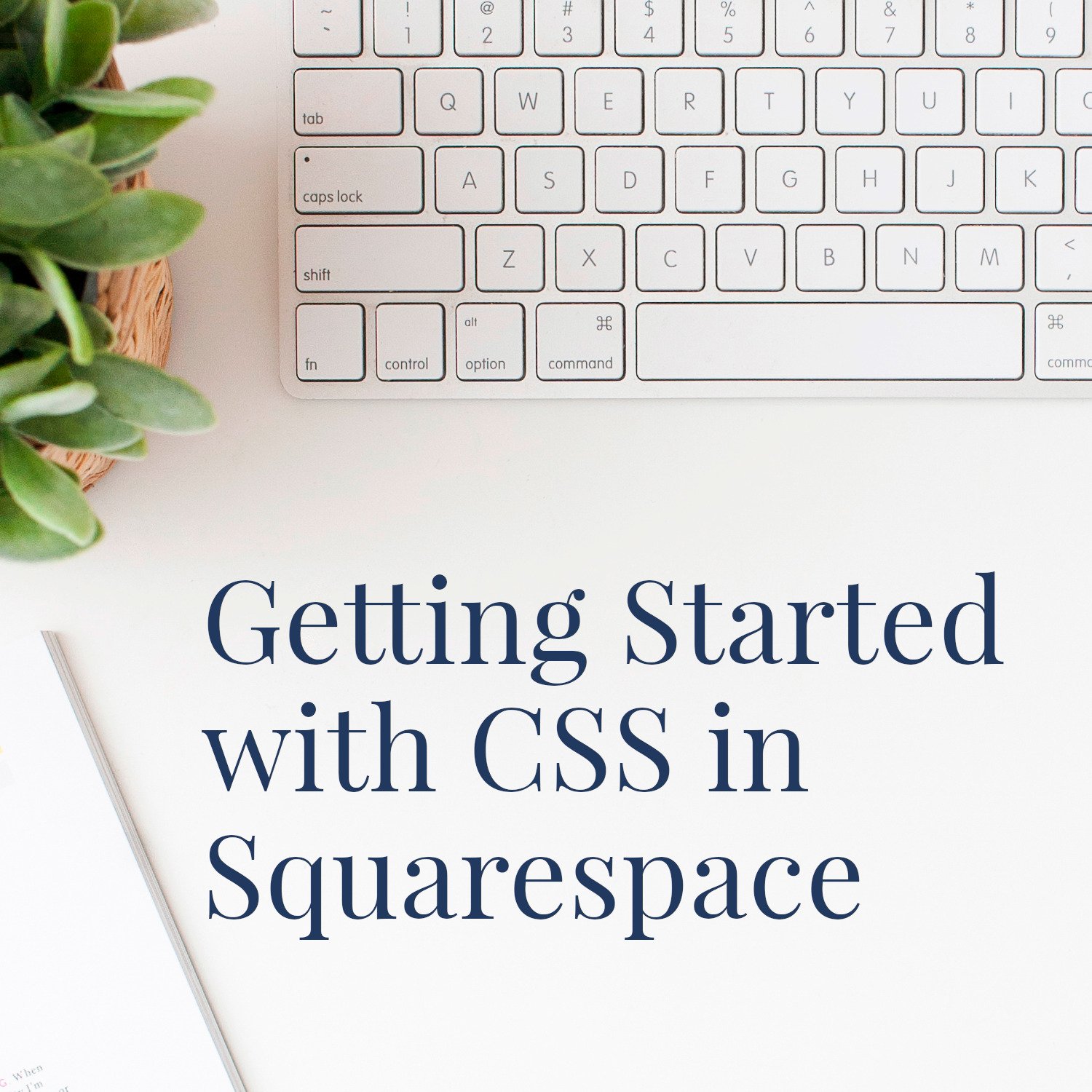Should You Make a Canva Website?
• This article contains affiliate links •
Canva now offers a website builder
Do you love Canva? Hold onto your hat. Not only is it an incredibly popular online tool for creating graphics, presentations, documents, and more, but Canva recently released the option for you to create your website there, too.
Canva is far from alone in expanding in this way. Other well-known names like Mailchimp and MemberVault now allow you to build a website, presumably hoping that if you’re already familiar with one aspect of their service, you’ll enjoy the ease and convenience of the additional web page feature.
In fact, there’s a general land grab going on
A few years ago, Kajabi was the only player I knew that claimed to offer “all the things”, like email, website, and online course management, all in one place… with a hefty price tag to go with it.
Now, it seems like many of the companies that formerly specialized in one thing are adding functionality that enables you to build a whole ecosystem.
As well as new entrants into the website arena, we’re seeing providers like Squarespace expanding into appointment scheduling and membership areas. Equally, ConvertKit, previously known primarily for email marketing, now offers an easy way to sell your digital products.
My impression is: every well-known name that until now has served small business owners with a highly specific task is now aiming to provide an array of tools.
Is this expansion — or land grab, as I prefer to call it — a good idea?
I’ll save that for a separate article, but for now, here’s my lowdown on the Canva website builder.
Some context, before I dive in
I believe you should always know where the advice you read online is coming from.
I’m a cheerful Canva user for graphics, documents, and online presentations. I really like the tool and up to now, have been impressed. But I’m not a Canva affiliate.
However, I specialize in Squarespace website design. I checked into Canva’s website feature out of curiosity and have no plans to switch my allegiance.
The Canva website maker is new. (I’m writing this in October 2022.) We should expect things will change, so some of what I write here may be out of date, if you’re reading this in the far future.
I spent a short time playing with the Canva website feature and did not attempt to create an all-singing, all-dancing website.
So you’re getting my first impressions here, not an in-depth review.
What does the Canva website builder offer?
Here’s what seems to be available for you, at the moment:
A one page website builder. The FAQ does mention multiple pages, but I can’t see that this is available yet.
Loads of free Canva website templates, to get you started.
The same way of laying out your content that you’re familiar with from the rest of Canva.
You can publish your new site for free… but you’ll need Canva Pro for your website hosting, if you want to use your own domain name.
Free Canva website templates for your project
Pros of using Canva for your one-page website
If you know and love Canva already, it will be quick to create. One of Canva’s strengths is how intuitive it is, and you’ll especially benefit if you know Canva already.
Potentially, you can publish for free, or at no extra charge, if you already pay for your Canva account.
If you’re daunted by making a full website, this is a pragmatic way to get started and get something launched.
However, I identified many more concerns than advantages of using Canva for website design.
Cons of using Canva for your website
The documentation and help text is confusing. Some of the information suggests multi-page sites are coming, but I found the advice unclear and inconsistent:
So, there’s a risk you’ll be stuck with your one-page website with no room to expand. Ever. This could mean:
You’ll have no room to grow.
You can’t add more pages, when you need them.
You can’t start a blog or online store.
You can’t create menus or even sections. I couldn’t find any mention of how to make anchor tags to make navigation easier on a large page, either.
Making buttons — an essential element in website design — is clunky. As far as I can see, you make a box, put some text in it, and then link the text. That’s an extremely odd way to build a web page, and there’s no specific help on how to do it.
Design consistency is up to you: I couldn’t find anything like styles to help you create a professional, trustworthy design.
There doesn’t seem to be any way of embedding additional features, like a sign up form to join your email list.
Related: how to choose your newsletter tool.Accessibility for blind or partially-sighted visitors appears to have been overlooked.
I couldn’t find a way to add “alt” text to images (vital for visually impaired humans, and also important for search engines)
The buttons I mentioned above are probably hard for screen readers to recognize, too.
SEO features seem to be absent. There is no sign of how you’d add meta tags, SEO descriptions, H1 headings, and so on.
Canva claims your website will be mobile responsive, but I challenge this assertion. If you start with one of their templates and don’t move anything, then maybe it will be OK. However, if you’re feeling more creative, it’s up to you to figure out how to arrange things so they look fine on both desktop and mobile. I moved a button and it promptly broke the mobile view. And even starting with a Canva website template that they provided, when I looked on mobile, a button was chopped off.
You need the Pro plan for your Canva website hosting, if you want to publish using your own domain name.
The help mostly leads to generic Canva pages: there isn’t much that’s specifically about websites, or any of the features in the above list that I was looking for.
Where there is a help page about the website builder in particular, it was inconsistent, most notably on the issue of single page versus multi page websites. See the screenshots above.
The Canva website maker has big promises, but I’m not sold… yet
Conclusion: should you build your own website using Canva?
A simple website on Canva will be better than nothing. If you’re already familiar with Canva, and have the Pro Plan, then this is a decent option if you’re desperate. It’s probably OK as a “business card website,” that doesn’t do much and just has to look pretty.
But don’t rush into it: the features still need to settle down, and hopefully improvements are coming. At the moment, the Canva website builder just seems confused about whether you’re creating a presentation, or your online home.
And, with the release of the Squarespace Fluid Engine editor, working with your website on that platform is increasingly intuitive for Canva users.
•
Or: would you prefer to get professional website help?
As a professional specializing in Squarespace websites for authors and solopreneurs with books, I’m an expert in planning and implementing a site that generates results for your business. If you’d like strategic expertise, top quality design, and all of the implementation taken care of, consider hiring me.
After careful preparation together, I’ll design, build and launch your site in usually just 2 weeks. Learn more, and then schedule our free and friendly conversation.
Other resources for your DIY website
How I spot your DIY website (21 things that give you away)
And for the essential steps in your website project, take a look at my free 50 Step Website Checklist.