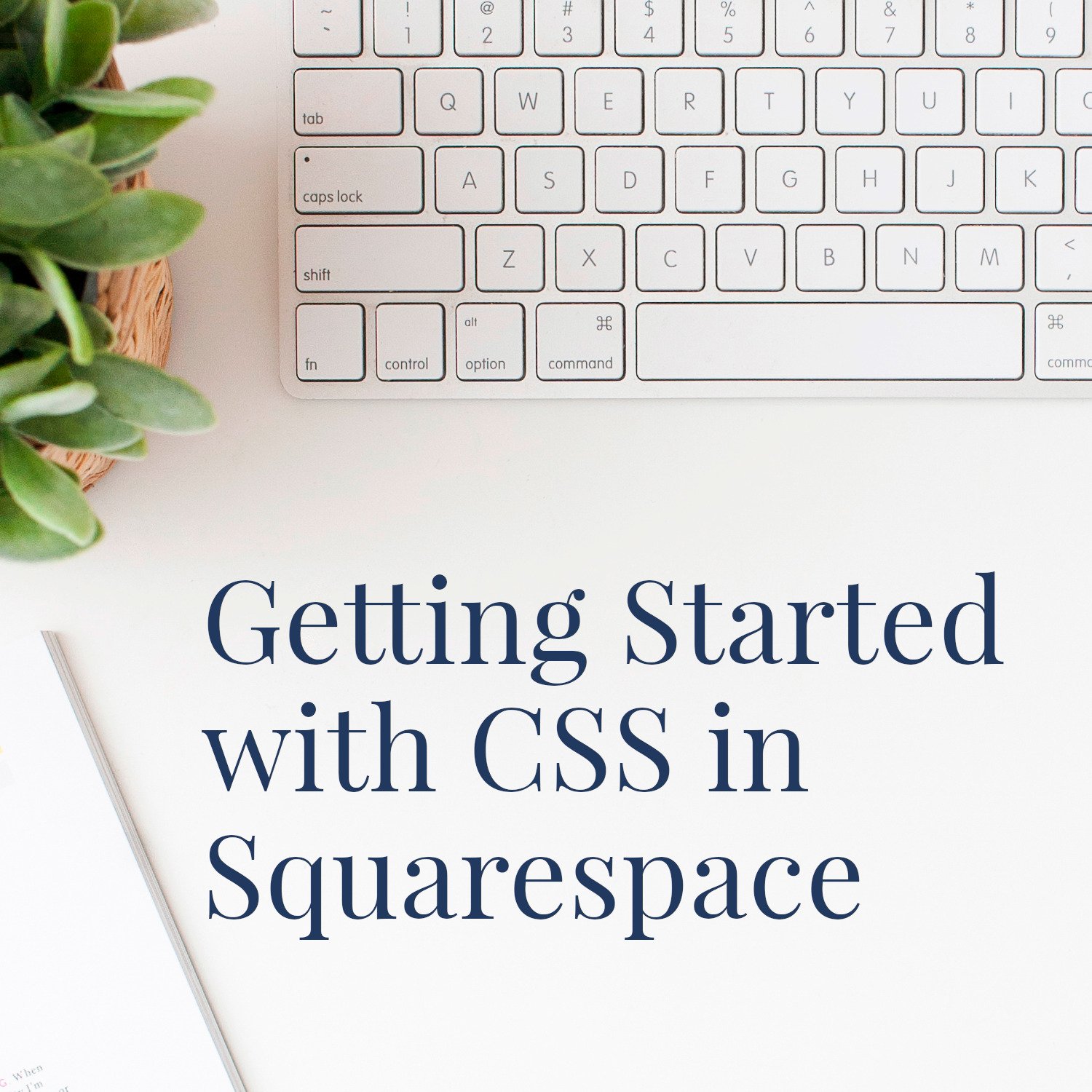How to Remove Blog Dates in Squarespace
• This article contains affiliate links •
If your Squarespace blog articles are mostly evergreen content, or if you’ve neglected your blog for a while, it makes sense to remove the dates so that the age of the piece is less obvious.
It’s not difficult to hide the date when your blog post was published in Squarespace.
However, there is no easy setting to hide the date when a comment was added.
So we’ll look at both those tasks here.
How to remove the date from a Squarespace blog post
This applies to the current version of Squarespace, 7.1
From your Pages panel, click the main blog page, for the blog where you want to hide the date
Click Edit in the top left corner of the blog page:
Now from the top right corner, click the pencil icon alongside Edit Section:
Scroll down to Meta
Make sure Date is not selected as either the Primary or Secondary Meta Content. You can choose None, if you don’t want the other choices, like Categories or Author, to show:
From the top left corner, hover over Done and click Save.
How to hide the date of a blog comment in Squarespace
If you’re keen to hide the dates of your evergreen articles or older blog posts, then you should consider this extra step to remove the date of comments, too. Otherwise, anyone who scrolls down to the comment section will see a big clue to when the article was originally published.
I hunted around for ages for an easy way to do this, or a setting to change, and couldn’t find it. So here are the instructions for adding CSS code to do the trick.
This applies to the current version of Squarespace, version 7.1
From your main menu, click Design
Click Custom CSS
Add the following code (the first line is a comment, to help you stay organized) :
/* BLOG: hide dates on comments*/.comment-header .timesince { display: none; }If you do this while you have a blog comment visible in the right hand pane, you will see the comment date disappear immediately
Click Save in the top left
How to hide the number of blog post Likes as well
You might also want to hide the number of Likes, since there is an annoying little dot before the number, and it seems to be hard-coded.
And in any case, many of your comments might show 0 Likes, which isn’t very impressive!
To hide both the comment date and the number of likes, use this code:
/* BLOG: hide dates and likes on comments*/.comment-header .timesince, .comment-header .likes { display: none; }Evergreen articles are a wonderful way to show your expertise and gradually improve your SEO rankings, without feeling like you’re on a treadmill of producing content all the time. Assuming the information in your blog posts is still relevant and useful, I’m a big fan of hiding the dates to extend the life of your work.
•
Are you an author who is ready to sell more books (or book more clients?)
I specialize in strategic, highly effective websites for authors, consultants, and solopreneurs with books.
If you want an author website that delights your readers, grows your audience, and helps you to sell more books, let’s design, build, and launch your online home in just 2-3 weeks. Learn more, and then schedule a complimentary chat with me.
Other resources for your Squarespace blog and SEO:
Finally, if you’re thinking of hiring a website designer, here are 10 great questions to ask.